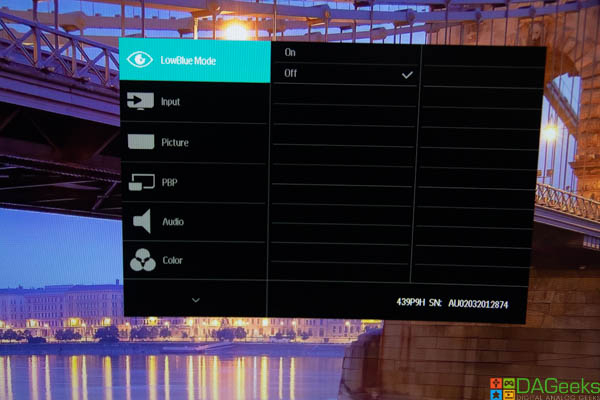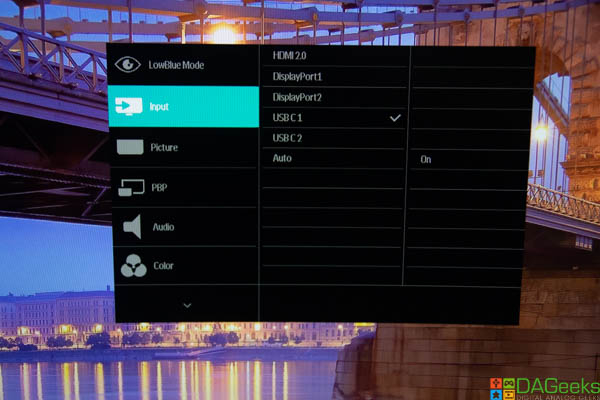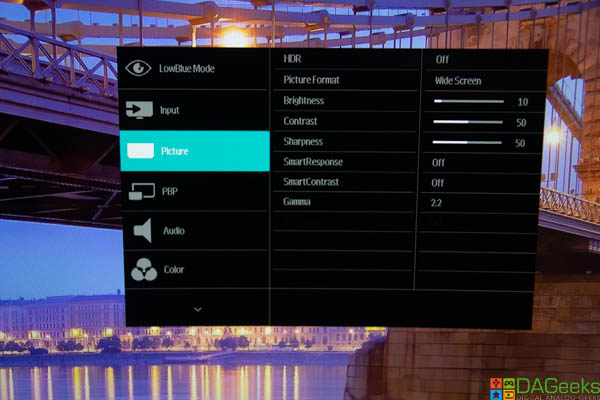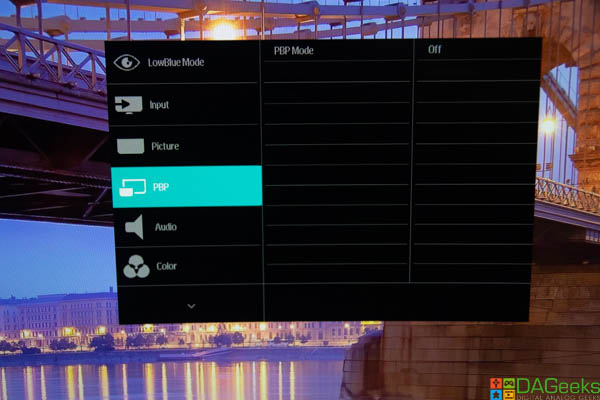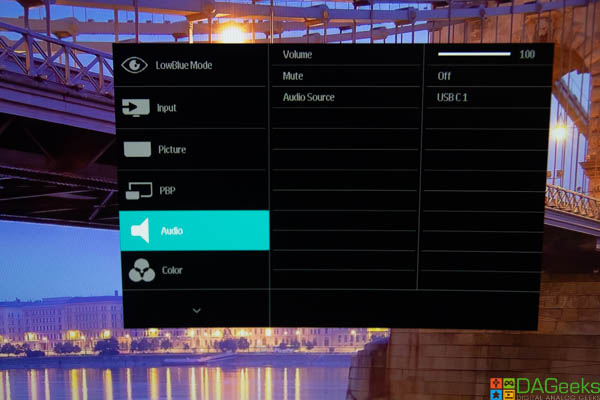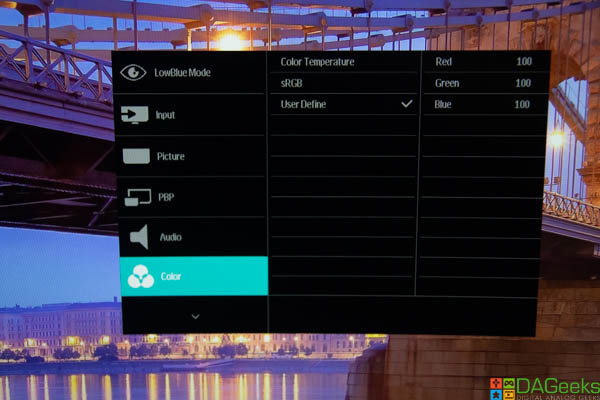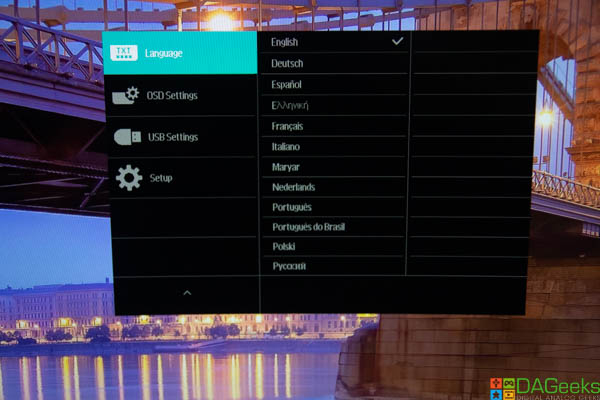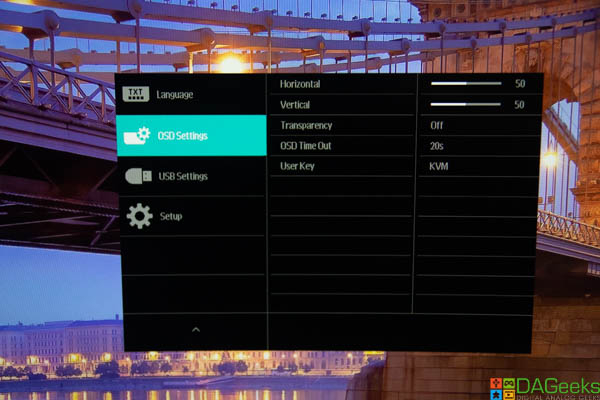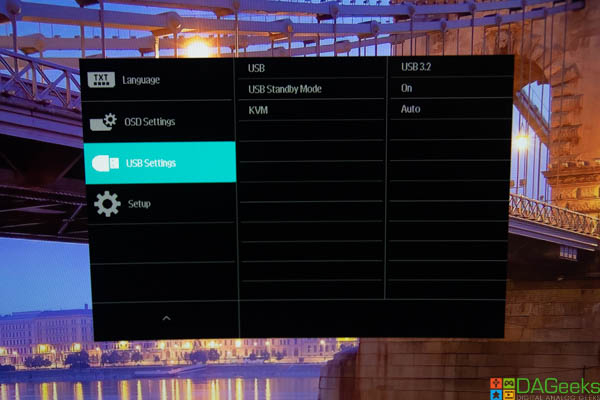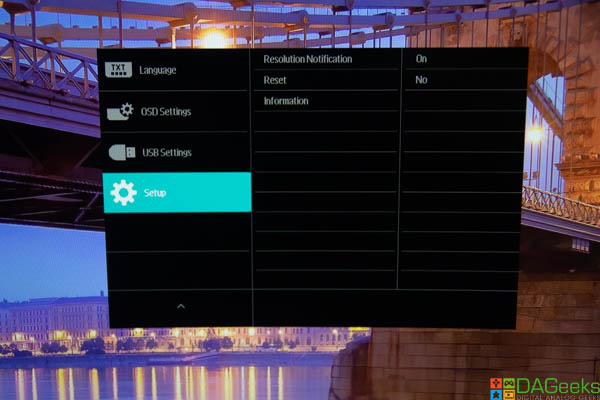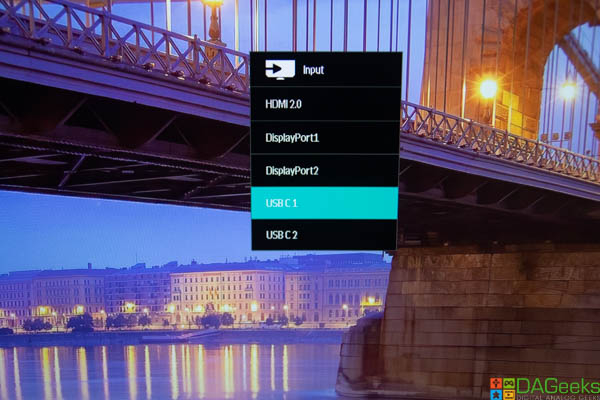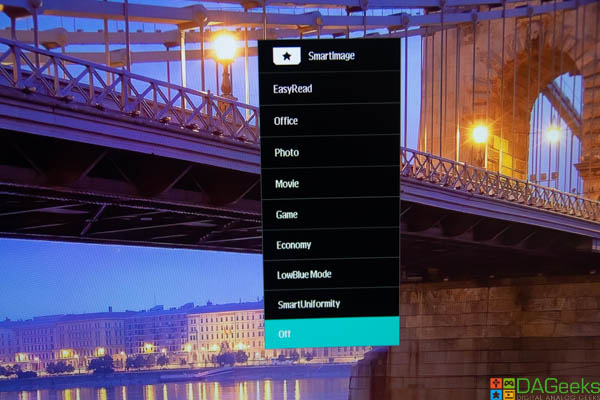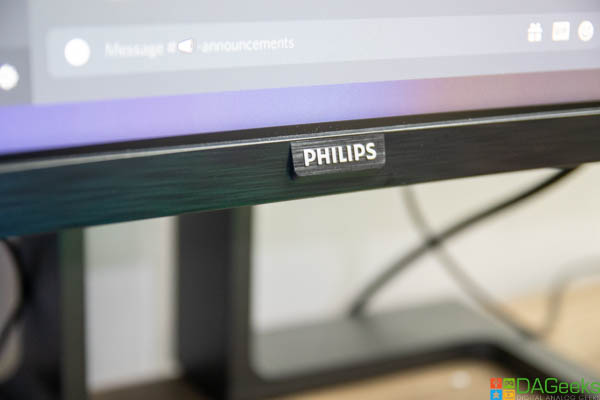
If you’re looking to save space but need the screen real estate of 2 monitors, Philips Monitors has the perfect solution for you. The Philips P439P9H1 32:10 SuperWide curved LCD display might be the next upgrade to your home office decluttering project. This monitor is aimed at the prosumer who would want a bezel-less, clutter-free 2-monitor setup in one.
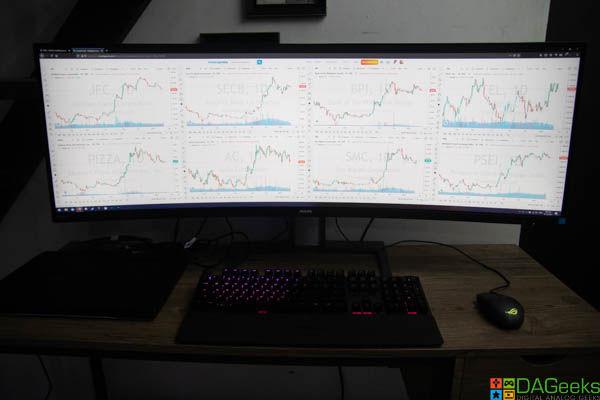
The Philips 439P9H1 has a 43” 32:10 screen with USB type-C docking station for a more efficient cable setup. It’s basically like having 2 16:10 monitors without the pesky bezel in the middle. Although having Microsoft Word open in full screen will likely split your head, there are a number of apps that can take advantage of the 3840×1200 resolution screen estate. Though arguably, you’d have more screen estate with a 4K monitor, but come on, look at this thing. I’d love to scrub through a spreadsheet with that wide of a space.

While targeted at prosumers, content creators and professionals alike, Philips Monitors didn’t leave the gamers behind. The Philips 439P9H1 has a high refresh rate screen, although it only goes up to 100Hz, it supports Adaptive-Sync for a smoother, more fluid gameplay in fast-paced games. It’s also VESA DisplayHDR 400 certified, giving the monitor a peak luminance of up to 50% higher than standard SDR panels (around 400 nits).

There may be more technical reviews out there, but here at DAGeeks, we tested this monitor with the ultimate productivity suite that we have – video games. And well, I also used this a bit for my day job and here’s what I have to say about it.
Design
Right off the bat, when I received the test unit, I didn’t imagine it would be so heavy. The stand is very heavy and durable, making the screen very stable — on your table, heh. You’ll definitely need help getting it out of the box, assembled and positioned in your work/play space. I have a 120cm wide table and it’s a perfect fit with the screen being around 106cm.
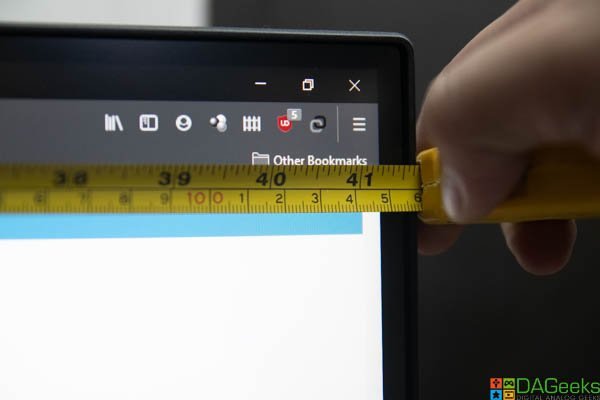
Though you might consider the length of your table as the feet will take up a bit of space. You can see from the picture that my keyboard is on top of the feet as my table’s length is around 48cm. I suggest having 60cm as minimum for the table length. You also have the option to mount it with a VESA compatible mount (100mm x 100mm). Make sure that your table is thick enough to hold the weight as this thing weights around 10kg without the stand.
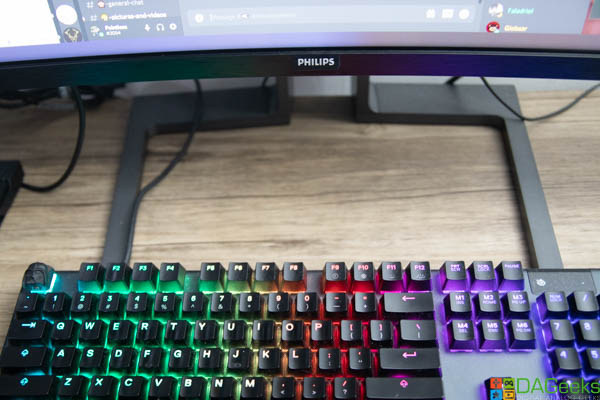
The Philips 439P9H1 has a 43” VA panel with 1800R of curvature. Personally, I find the curvature very comfortable and 43” seems to be the perfect size for working 3 feet away from the monitor. It’s perfect when playing racing games, although hardcore sim racers might find it a bit lacking as some racing sims are configured with 3 monitors.

But for me, I loved playing Forza Horizon with this monitor. I was also surprised that a lot of games support the 3840×1200 resolution. The Sims 4 was a delight on this monitor as you have a pretty wide view of your lot and the inventory goes from end to end.


The ergonomic base lets you tilt, swivel and adjust the height of the screen. It has enough flexibility for a comfortable line of sight with your direct and peripheral vision for optimum comfort. There’s also a nifty hidden webcam at the top that pops up when you press on it.
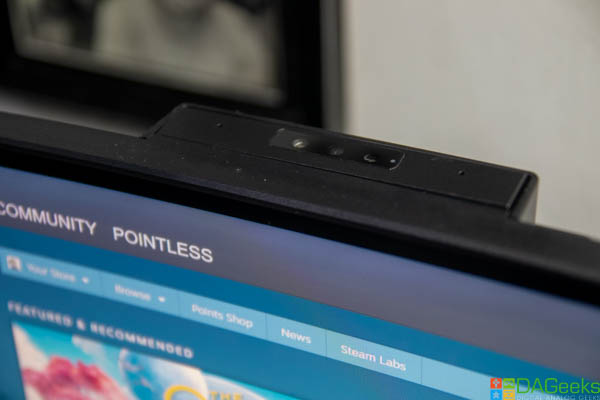
It’s compatible with Windows Hello so you can quickly and securely log in to your machine. The webcam’s quality is a bit dated with its 2.0 megapixel sensor, but it does its job if you’re hurriedly in need of a camera for a meeting.

It also has built-in speakers, which are actually good enough if you want to watch a YouTube video or 2. Though if you plan to watch videos on this thing, even if it’s at 21:9 ratio, expect the black bars at the side.
 The navigational buttons are not that clicky as I would have hoped. It’s kind of a pain to navigate the settings menu with the buttons.
The navigational buttons are not that clicky as I would have hoped. It’s kind of a pain to navigate the settings menu with the buttons.

Good thing that this thing comes with a remote control so you don’t have to navigate the OSD settings with the physical buttons on the monitor. Plus you can download the Philips SmartControl software so you can adjust settings on the fly with keyboard/mouse shortcuts.

Display
Even though it’s listed as a 43” monitor, you actually have the size of 2 21.5” in your desk. This makes the 1200p relatively enough if you’re working on editing videos and pixel peeping photographs. The VA panel may not have the best color accuracy right out of the box. I find the screen too contrasty, which is a VA characteristic, but a few fiddling around with the settings and you’ll easily tune it to your taste.
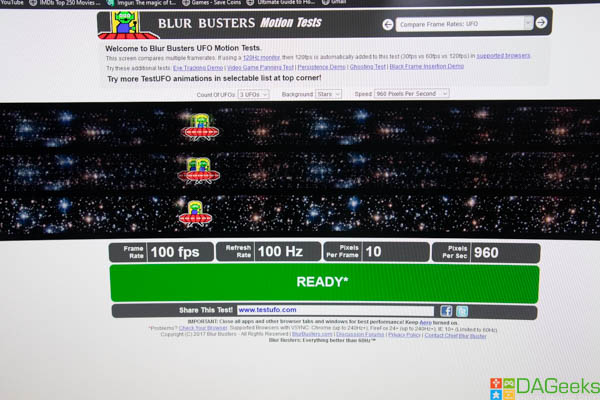
I didn’t notice any input lag even though VA panels are known for their slower response times. I would say that the Philips 439P9H1 is a balanced monitor for a professional, who occasionally games after work. I love how the bezel-less screen fits all my apps, but at the same time, struggle to keep it more organized as there’s no line between which apps should stay on monitor 1 or 2. Adaptive-Sync also works very well as fast-paced gameplays were very fluid. I have a 144Hz on my main rig and I’ve got to say, the 100Hz performs just as well and delivers a tear-free experience just the same.

I/O Ports
This is where you get value out of the Philips 439P9H1. Not only does it include the most important ports a monitor can have, it also has a built-in KVM switch and USB-C docking station. Again, less clutter on your desk as you can setup 2 computers with just 1 set of peripherals. It has 4 USB 3.2 Type-A ports so you can have your keyboard, mouse, plus 2 other USB accessories that you might need, hooked up to the monitor and let the built-in KVM switch do its job when switching to your home PC or workstation. It also has a gigabit ethernet port so you can access your home network at the fastest speed possible.

For the input ports, you have 2x DisplayPort 1.4, an HDMI 2.0b and 2x USB-C 3.2 Gen 1 with upstream and power delivery. The USB-C ports were very useful in our scenario at home with both me and my wife working remotely with laptops. Our laptops are connected via USB-C. It’s just a one-time setup and we could easily switch workstations in a snap. It works without any additional software installation on the machine side.

You can also have it show 2 PCs at the same time. I find his feature a bit rough on the edges as when I enabled it, it didn’t scale the screens to full screen.

I had to fiddle around the settings for it to display properly. Keep in mind though that when you have 2 PCs connected, only the one connected on the “Main Display” will accept input from the peripherals. You can easily switch which PC is your Main PC with the settings.
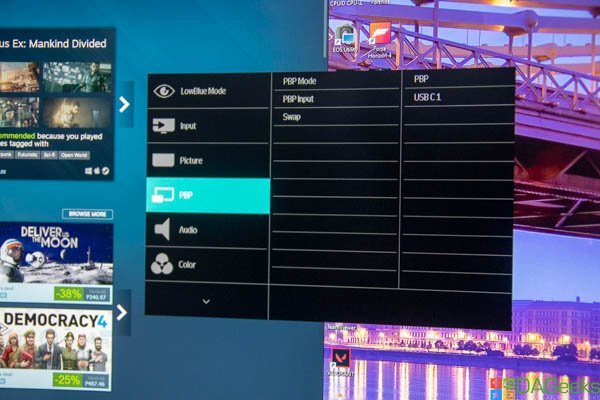
OSD Settings
Verdict
Overall, this is a very innovative solution from Philips that makes me want to get one if budget permits. It’s very practical in today’s environment where one is working from home. It gives you a tidier desk space with less footprint, and a different visual experience overall. One thing that Philips can improve on would be the resolution. With the size though, I find the 1200p just right, but giving it the 1440p treatment would just make this an even better monitor, especially for professionals who need to pay a lot of attention to details.
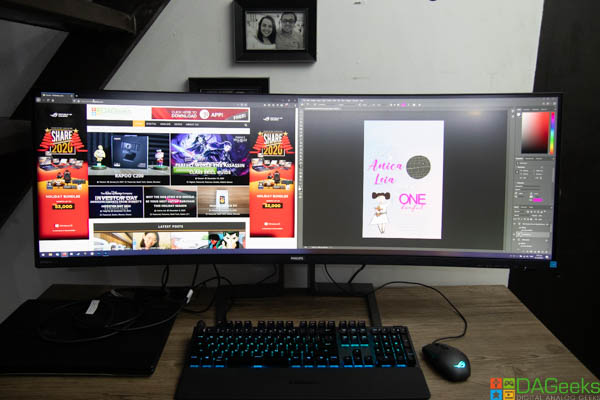
It has great build quality, more than enough input/output ports, quality panel and a bunch of features that you’ll definitely find useful. Now you’ve heard all the good and the bad, now it’s time for the price. You can get the Philips 439P9H1 for ₱47,900 at Dynaquest. Personally, you can get 2 high quality 1440P gaming monitors at that price, but it won’t necessarily have the features listed here and you’ll definitely have more cables. Again, this monitor is targeted for professionals, so a gaming monitor might have too much features that they won’t be able to take advantage of, so definitely weigh that in if you’re considering getting this monitor.
Tech Specs
| Panel Type | VA |
| Adaptive Sync | Yes |
| Panel Size | 43.4″ / 110.2cm |
| Aspect Ratio | 32:10:00 |
| Max Resolution | 3840 x 1200 @ 100 Hz |
| Pixel Density | 93 PPI |
| Response Time | 4ms (GTG) |
| Brightness | 450 cd/m2 |
| Contrast Ratio | 3000:01:00 |
| Viewing Angle | 178º |
| Color Gamut | NTSC: 105% | sRGB: 123% | Adobe RGB 91% |
| HDR | DisplayHDR 400 |
| Signal Input | DisplayPort 1.4* x 2; HDMI 2.0b x 1; USB-C 3.2 Gen 1 x 2 (upstream, power delivery up to 75W) |
| HDCP | HDCP 2.2 (HDMI/DP), HDCP 1.4 ( USB-C) |
| USB | 2x USB 3.2 Type-C, 4x USB 3.2 Type-A |
| Ethernet | Gigabit Lan |